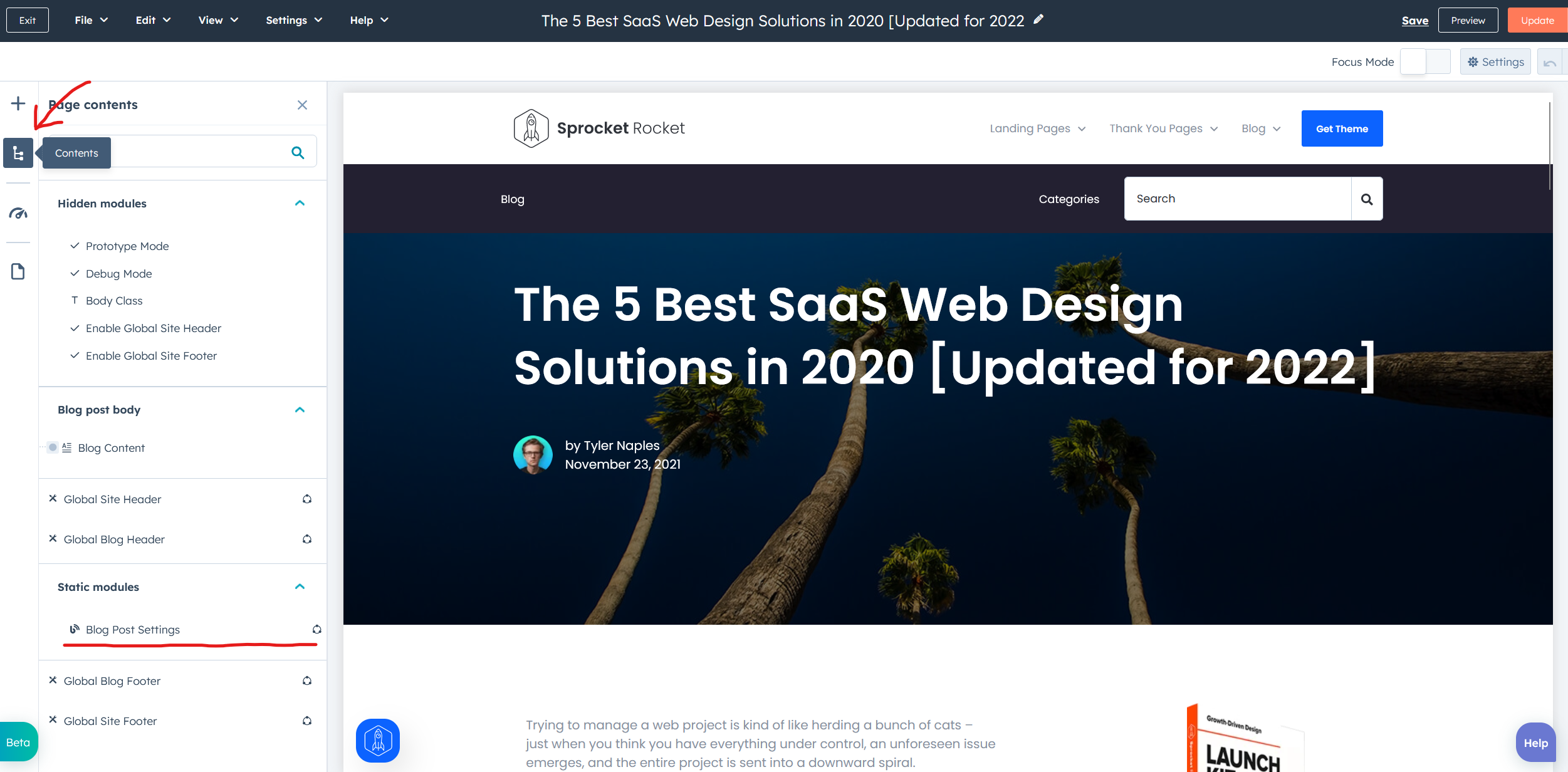Blog Listing Template
- Click the settings icon in the main navigation bar.
- In the left sidebar menu, navigate to Website > Blog.
- In the Current View section, click the first dropdown menu and select the blog you want to edit.
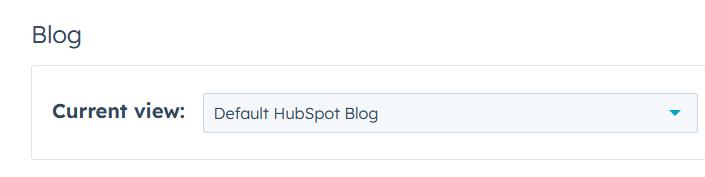
In the Blog Listing section, click the Actions dropdown menu to manage your blog post template:
-
Select Change template to choose a different template. On the next screen screen scroll down a click Advanced options then select Use different template On the theme selection screen, select Sprocket Rocket Lead Gen, then select your Blog Listing then click Use Template.
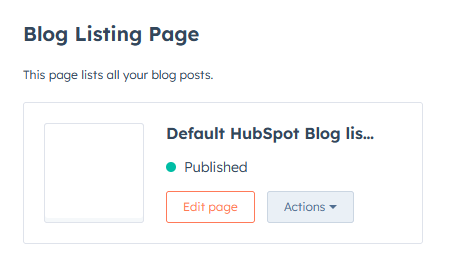
Blog Post Template
- Click the settings icon in the main navigation bar.
- In the left sidebar menu, navigate to Website > Blog.
- In the Current View section, click the first dropdown menu and select a blog and select the blog you want to edit.
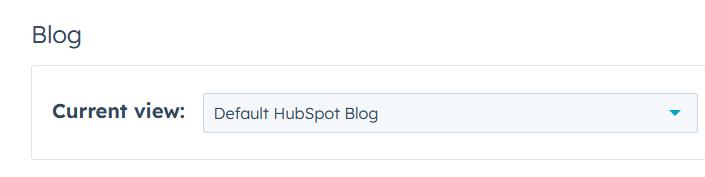
In the Blog Post section, click the Actions dropdown menu to manage your blog post template:
-
Select Change template to choose a different template. On the theme selection screen, select Sprocket Rocket Lead Gen, then select your Blog Post template then click Done. In the bottom left of your template settings, click Save.

Blog Post Settings
To customize the blog post, follow these steps:
- Open any blog post and navigate to the "Contents" tab.
- Click on "Blog Post Settings".
- In the sidebar settings, you can modify the post layout and the sidebar.